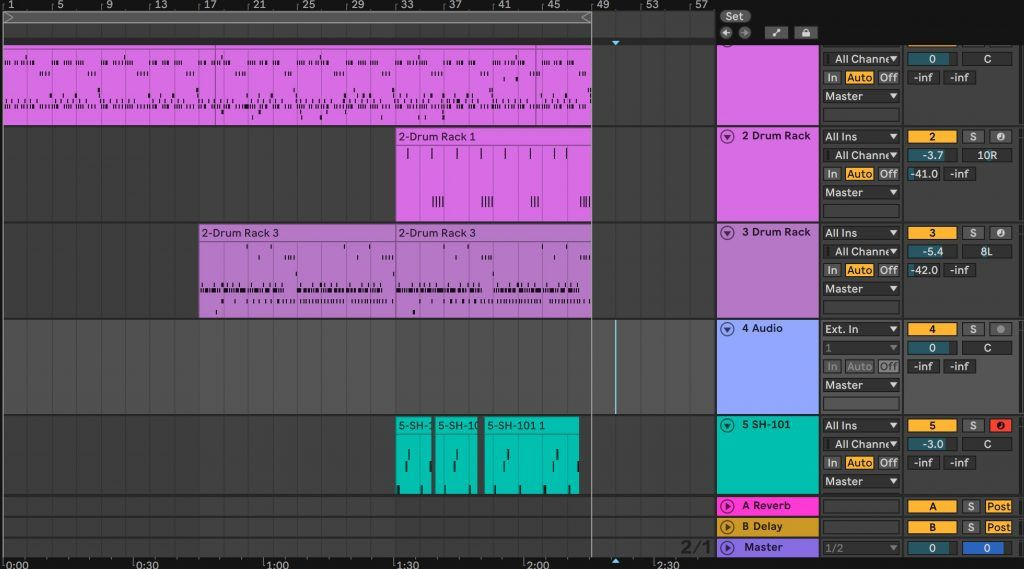Roland SPD-SX MIDI Controller Applications

Look at many modern drum setups, and you’ll find an SPD-SX—but it can do a lot more than you might expect.
There’s a reason why so many drum setups use Roland’s SPD-SX. By combining a drum controller with sampling, the SPD-DX has allowed drummers to augment their performances with electronic production. The SPD-SX has transformed electronic drum pads from control surfaces to much more–they’re truly production tools that extend drumming into an entirely different realm.
Part of this has been driven by necessity. In the past three decades, music technology shifted pop’s sonic landscape from primarily live instruments to electronic ones. Touring drummers needed a way to incorporate the electronic sounds from these recordings, beyond simply playing to a backing track.
Of course, the SPD-SX can run a click track for an entire band. But it also gives drummers the ability to trigger backing tracks or individual samples (like an 808 or clap sample), and process them with built-in effects. In addition to being a performance tool, the SPD-SX can enhance your workflow in several ways. For example, it allows users to record performance audio, in addition to using the device as a MIDI controller.
Using the SPD-SX as a MIDI controller opens up a new world of creative possibilities, so let’s explore the SPD-SX as a production tool.
How to Connect MIDI
1. To make sure your computer can recognize the SPD-SX as a MIDI controller, you’ll need the curent USB driver. Download the correct driver for your operating system here.
2. After installing the driver, click the “Menu” button on your device and go to Setup.
3. Click the “Option” button, and switch the USB mode from Wave Manager to Audio/MIDI. Tip: To use the SPD-SX in its normal performance/sampling mode, return to this menu and select Wave Manager as the USB mode.
4. Connect the SPD-SX to your computer. Your DAW should recognize the SPD-SX. If the device doesn’t automatically show up, scan for MIDI instruments, or check your computer’s MIDI preferences.
5. Once your DAW recognizes the device, select a new kit on the SPD-SX.
6. Click the “Menu” button, go to “Kit,” and select the MIDI option.
7. The MIDI menu lets you select each pad’s corresponding MIDI note by inputting the desired MIDI note number.
The kit has a default range of notes. With this option, you can create custom triggers to respond to different parts of your MIDI instrument. All you have to do is play the pad and use the “+” or “-” button. This changes the number and corresponding sound. The method should work for most DAWs. However, in Ableton Live, you can use MIDI mapping to make the SPD-SX a more versatile controller.
MIDI Mapping
Ableton Live allows using the SPD-SX in very creative ways.
1. After connecting your device, go to Ableton Live’s preferences.
2. In the “Link MIDI” tab’s “Track” and “Remote” fields, set the SPD input and output to “On.”
3. Press the MIDI button at the top right of the screen.
4. Choose any function within Ableton Live, and play a pad to control that function. For example, you can stop and start tracks, scroll between clip scenes, and trigger samples.
One useful tip is to map various kits on the pad to different drum racks in Ableton Live. This lets you scroll between banks of samples. The drum racks in Ableton Live correspond to 127 MIDI notes. As a result, the SPD-SX will automatically give the pads a MIDI number within the range of 0-127.
You can create drum tracks with various samples and space them out evenly. By changing kits in the SPD-SX, you access a different MIDI note range and sample group.
Tip: The Ableton Live drum rack layout is 4 x 4, while the SPD is 3 x 3. As a result, if you group your samples in rows of threes, it may be easier to visualize them on the SPD-SX.
MIDI Applications
Do you love to chop up samples or create your own? Using the SPD-SX as a MIDI controller allows you to take your chops and instantly play them, without exporting. This feature is powerful when playing drum samples. With the SPD-SX’s sensitivity and velocity controls, you can create a deeply nuanced performance. This is especially true compared to MIDI controllers based on keyboards, or smaller square pads.
Quality is another factor. The SPD-SX is meant primarily for live performance, and requires 16-bit WAV files.
Tip: Inside a DAW, you can record performances using custom samples without the need to change bit depth.
Backing Tracks, DJing, and Beyond
Beyond chopping drum samples, you can use the SPD-SX for other purposes. Expressively play vocal chops, FX, keyboard patches, and samples of chopped-up records. With Ableton Live, you can run backing tracks using the SPD-SX to toggle between scenes, as well as start clips and stop them from launching.
This can be incredibly useful if you have a complicated live show that involves lots of backing tracks and samples. Alternately, you can even DJ using just the SPD-SX. Finally, if you’re a drummer or enjoy the tactile experience of hitting pads while making beats, consider the SPD-SX as a controller. You’ll unlock a new world of possibilities.
Author: Charles Burchell
Charles “BLVK Samurai” Burchell is a music producer, rapper, multi-instrumentalist, and educator from New Orleans, Louisiana.